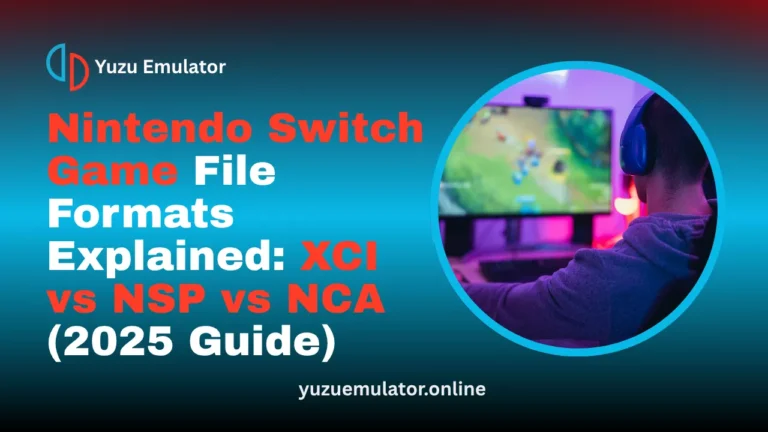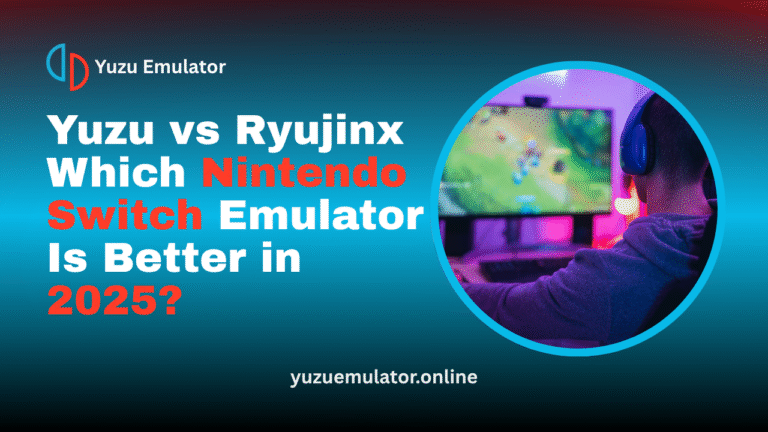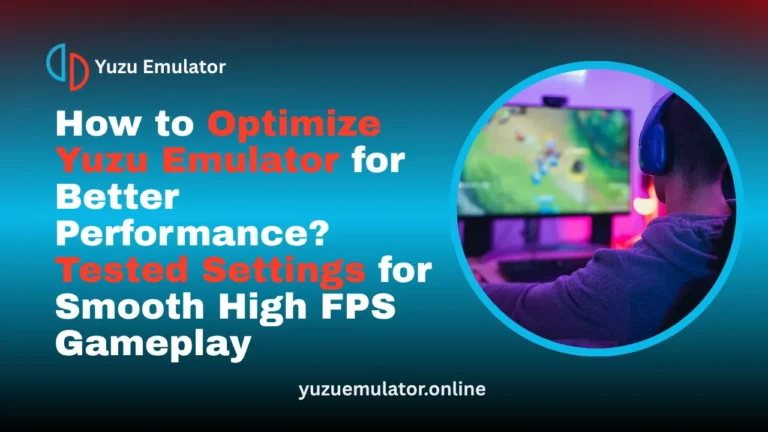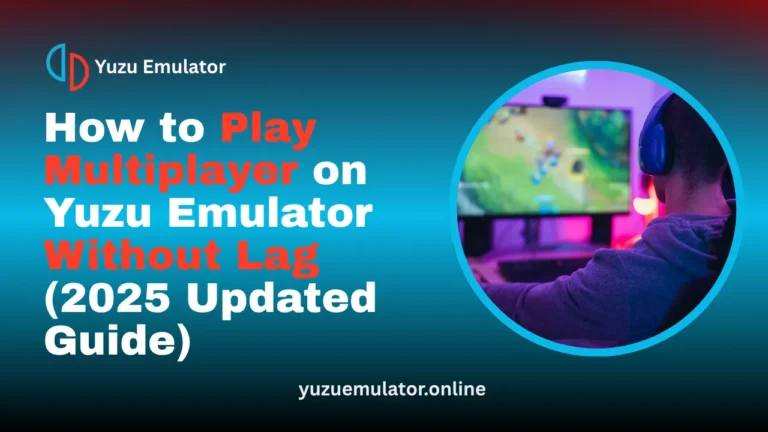Key Takeaways
- Nintendo Switch Homebrew gives players access to community-made apps, tools, and mini-games that expand the possibilities of gaming beyond official releases. It’s a creative platform where fans experiment and share new ideas freely.
- The Yuzu Emulator provides a smooth and reliable way to run Homebrew software on PC. It simplifies the entire process so users can enjoy custom games and apps without complicated setup steps.
- YuzuEmulator.online offers trusted and regularly updated downloads for Yuzu and Homebrew demos. Each file is verified for safety and optimized for the best experience across different systems.
- Popular Homebrew demos like EasyRPG, Pixel Paint, and mGBA allow gamers to explore unique projects created by independent developers. These demos add variety, creativity, and nostalgia to the Switch experience.
- Fine-tuning Yuzu settings such as renderer type, resolution, and background performance helps achieve smoother gameplay. Small changes make a noticeable difference in speed, visuals, and overall stability.
- Together, Yuzu and Homebrew create a new way to enjoy Nintendo Switch content on PC. This combination brings freedom, creativity, and endless possibilities for players who love exploring something different.
Nintendo Switch Homebrew lets players enjoy creative, community-made apps and games on PC using the Yuzu Emulator. It offers smooth performance, simple setup, and access to popular demos like EasyRPG, mGBA, and Pixel Paint from YuzuEmulator.online. With verified downloads and customizable settings, users can explore new ways to play and experience the Switch in a fresh, exciting way.
What Is Nintendo Switch Homebrew?
Nintendo Switch Homebrew is a collection of unofficial software created by the community for the Nintendo Switch platform. These apps and games are built by independent developers to add new features or entertainment options that go beyond standard releases. Most of them are small experiments or creative projects meant to enhance the fun of using the console.
Players use Homebrew for simple purposes such as drawing, coding, playing retro games, or testing out small utilities. Each creation brings new ideas that show what the Switch hardware can do, even outside the official ecosystem. Homebrew doesn’t require special modifications when used through emulators like Yuzu, making it accessible and enjoyable for everyone.
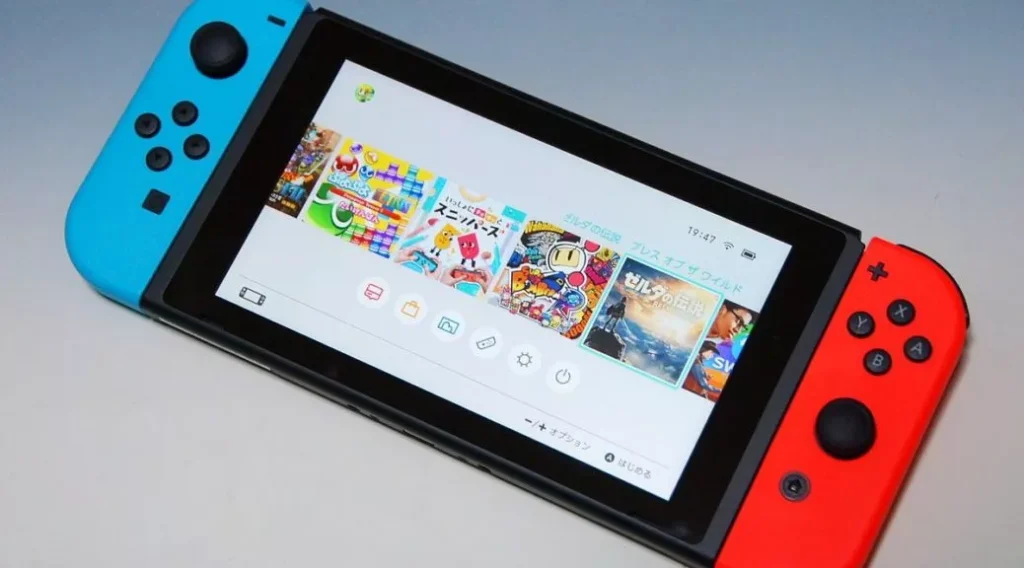
How Does Homebrew Work on the Yuzu Emulator?
Yuzu is an open-source emulator designed to run Nintendo Switch software on computers. It lets you open and play Homebrew files without needing the physical console. The emulator reproduces the environment of the Switch system, allowing apps and games to run smoothly on desktop platforms.
When you use Yuzu for Homebrew, you simply load files with the .nro extension. These files work just like real Switch software, giving you the same gameplay and features through a clean, simple interface. Yuzu also supports controllers, keyboard input, and adjustable graphic settings, allowing a comfortable experience for all users. You can always find the latest Yuzu version and updates at Yuzu Emulator, ensuring safe and verified downloads.
Available Nintendo Switch Homebrew Demos (Updated 2025 List)
Here are some of the most popular and stable Nintendo Switch Homebrew demos available for use on Yuzu. Each one offers unique functions or gameplay styles, developed by creators from around the world. You can download these demos directly from YuzuEmulator.online to experience them instantly on your PC.
| Name | Notes | Source | Download |
|---|---|---|---|
| EasyRPG | RPG Maker 2000/2003 game interpreter built using LibNX. | GitHub | Download |
| FCEUmm | NES emulator for RetroArch. ROMs must be provided separately. | GitHub | Download |
| mGBA | Game Boy Advance emulator compatible with most titles. | GitHub | Download |
| Oxidgb | Experimental Game Boy-style demo based on 10 Print Game Boy project. | GitHub | Download |
| pFBN | Portable Final Burn Neo, an arcade emulator similar to MAME. | GitHub | Download |
| Pixel Paint | Simple painting application with a seven-color palette. | GitHub | Download |
| Push A NX | Reaction game where you press the A button as fast as possible. | GitHub | Download |
| Snes9x-2010 | SNES emulator designed for RetroArch integration. | GitHub | Download |
| Spacenx | Port of Space Game, originally a Wii U homebrew title. | GitHub | Download |
| Tic Tac Toe | Basic tic-tac-toe game created using LibNX tools. | GitHub | Download |
These demos are updated regularly to improve compatibility and performance on Yuzu. Each project is open source, giving users a chance to learn how the community builds and shares their creations.
{ “@context”: “https://schema.org”, “@type”: “BreadcrumbList”, “itemListElement”: [ { “@type”: “ListItem”, “position”: 1, “name”: “Home”, “item”: “https://yuzuemulator.online/” }, { “@type”: “ListItem”, “position”: 2, “name”: “Blog”, “item”: “https://yuzuemulator.online/blog/” }, { “@type”: “ListItem”, “position”: 3, “name”: “What Is Nintendo Switch Homebrew and How Can You Use It Safely with Yuzu?”, “item”: “https://yuzuemulator.online/blog/what-is-nintendo-switch-homebrew-and-how-can-you-use-it-safely-with-yuzu/” } ] }How to use Switch Homebrew on Yuzu?
If you are new to Homebrew, setting it up on Yuzu is simple. Follow the steps below to install the emulator, download demos, and start playing right away. These steps are arranged for beginners, similar to how experienced users set up their systems.
- Visit Yuzuemulator.online and go to the main download page.
- Download the Yuzu Emulator installer and complete the setup process.
- Open Yuzu after installation and check the settings for controls and graphics.
- Navigate to the Switch Homebrew section of the same website.
- Choose any available demo from the list, such as EasyRPG or Pixel Paint.
- Click on the Download button to get the file. If it is in a zip format, extract it.
- In Yuzu, go to File and select Load File, then open the .nro file you downloaded.
- The Homebrew app or game will start automatically within the emulator window.
- Adjust settings like sound, resolution, and control input for the best experience.
- Save your configurations so you can quickly reload the app later.
These steps ensure a smooth and simple setup for all users. Once you complete them, you can explore additional Homebrew demos or keep new ones organized in a single folder for easy access.
Tips for Better Performance on Yuzu
Getting smooth performance from Yuzu depends on both your hardware and how the emulator is configured. With a few small adjustments, you can make Homebrew demos run faster, look sharper, and respond more smoothly. Follow these five practical tips to make your experience as efficient and enjoyable as possible.
1. Keep Yuzu updated regularly
Always download the latest version of Yuzu from YuzuEmulator.online. Each update brings new compatibility improvements and performance boosts for different Homebrew titles. Running an older version may lead to bugs or reduced speed that the updated build easily fixes.
2. Use the Vulkan renderer for better visuals
If your graphics card supports it, switch Yuzu’s rendering mode to Vulkan. It provides smoother frame rates and faster rendering than OpenGL on most systems. Many users report noticeably better responsiveness and visual clarity when using Vulkan for Homebrew demos.
3. Close background applications before starting Yuzu
Other programs running at the same time can slow down the emulator by using up memory and processing power. Close browsers, video editors, and unnecessary tabs before launching Yuzu. This ensures more resources are available to the emulator, resulting in faster load times and more stable gameplay.
4. Adjust resolution and scaling based on system strength
Not every PC can handle the highest resolution smoothly, especially with advanced emulation. Lowering internal resolution slightly can help maintain consistent performance without losing much image quality. Try different scaling settings to find the balance that looks good and runs smoothly on your setup.
5. Update graphics drivers and maintain system health
Keep your graphics card drivers and operating system fully updated. Modern drivers ensure the best compatibility with Yuzu’s rendering engines and reduce the chance of visual errors. Regular system maintenance, such as freeing up disk space or checking for background updates, can also improve the overall stability of the emulator.
Common Problems and Quick Fixes
While Yuzu runs most Homebrew apps smoothly, small technical issues can still appear depending on your computer’s setup or the type of demo you’re using. The table below lists common problems and their quick solutions to help you get back to smooth performance right away.
App does not launch
Check that the file path and file type are correct, and make sure you’re using the latest Yuzu version from YuzuEmulator.online. Restart Yuzu after updating to apply new configurations.
Display or graphics errors
Switch the renderer between Vulkan and OpenGL to see which performs better on your system. Updating your graphics drivers can also eliminate texture glitches and flickering.
No sound during playback
Open Yuzu’s audio settings and reset the sound output device to your default system option. If the issue continues, reinstall or update your system’s audio drivers.
Slow performance or low FPS
Close all unnecessary background apps and enable asynchronous GPU emulation for smoother gameplay. Lowering internal resolution can also help achieve stable frame rates.
These small adjustments usually solve most performance or compatibility issues, keeping your Yuzu Homebrew sessions stable and enjoyable.
Conclusion:
Nintendo Switch Homebrew gives gamers the opportunity to enjoy custom-made software and creative projects developed by passionate fans. Paired with the Yuzu Emulator, it transforms your PC into a versatile space for playing, learning, and experimenting with unique content.
All of the demos mentioned here are available through YuzuEmulator.online, where every file is verified and ready for safe download. With new updates and tools added regularly, users can always find something new to explore and enjoy.
Visit YuzuEmulator.online today to download Yuzu and try your favorite Switch Homebrew demos. It’s the easiest and safest way to experience community-driven content and see what the world of Homebrew has to offer.
Frequently Asked Questions
Q 1. Can you play official Nintendo Switch games on Yuzu?
Yes, Yuzu can run official Nintendo Switch games if you have your own legally obtained game files. The emulator is designed for personal backups, allowing you to play games you already own with improved performance and resolution on PC.
Q 2. What file format do Nintendo Switch Homebrew apps use?
Most Homebrew applications use the .nro file format. This file type is specific to Nintendo Switch homebrew projects and can be opened directly through the Yuzu emulator once downloaded and placed in the proper folder.
Q 3. Does Yuzu work on low-end PCs or laptops?
Yuzu can run on low-end PCs with basic specifications, but performance will depend on your processor and graphics card. Lowering the internal resolution and using the Vulkan renderer can help achieve smoother performance on older hardware.
Q 4. Can I use Yuzu without an internet connection?
Yes, once installed, Yuzu can run completely offline. You only need an internet connection for downloading the emulator or Homebrew files from YuzuEmulator.online and for occasional updates that improve compatibility and stability.
Q 5. Why do some Homebrew demos not open properly in Yuzu?
Some older or experimental Homebrew demos may rely on outdated libraries that Yuzu no longer supports. If an app fails to open, try using the latest Yuzu version or re-download the demo from the verified Homebrew section on YuzuEmulator.online to ensure compatibility.