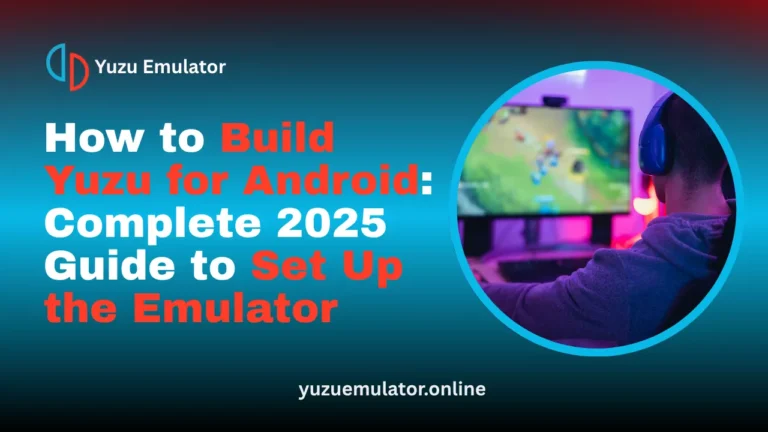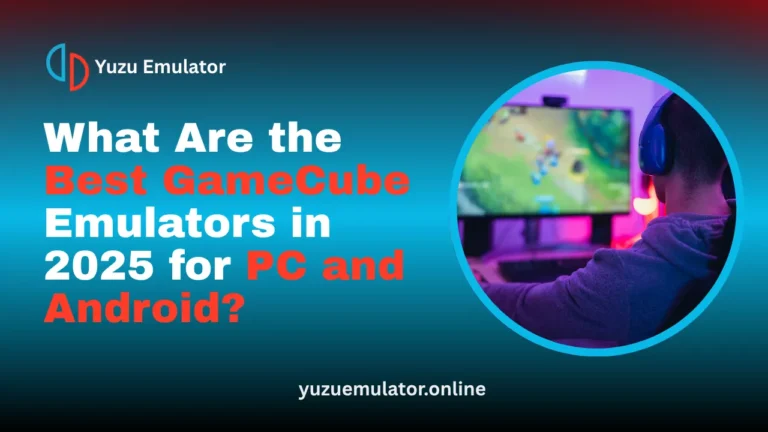Key Takeaways
- Yuzu multiplayer recreates the Nintendo Switch’s local wireless system, allowing players to connect and play together directly on their PCs.
- Hosting private or public rooms gives players full control over their multiplayer sessions and makes online gameplay simple to manage.
- Proper port forwarding on router and firewall settings ensures smoother connections and prevents other players from facing join errors.
- Using Linux for hosting rooms offers better stability and lower resource usage compared to Windows systems.
- Regularly updating Yuzu and system drivers helps reduce lag, improve performance, and keep multiplayer sessions error-free.
- A strong wired internet connection and synchronized game versions among players ensure smooth, stable, and lag-free gameplay.
Yuzu multiplayer allows players to enjoy Nintendo Switch-style online gaming directly on their PCs. It works by simulating the console’s local wireless system, enabling smooth connection between multiple users. Players can host private or public rooms, set up port forwarding for better connectivity, and use Linux for more stable hosting. With proper setup and updates, Yuzu multiplayer runs smoothly and delivers a lag-free gaming experience that feels just like playing on the original console.
What Is Yuzu Multiplayer and How Does It Work?
Yuzu multiplayer allows users to connect and play with others by simulating the Nintendo Switch’s local wireless system. Instead of connecting through Nintendo’s servers, Yuzu creates a virtual network that lets players exchange game data. This makes it possible to play multiplayer-supported games together in real time.
When you open a compatible game, Yuzu automatically starts a local server. One player hosts the room, and others join to connect through this shared server. It works like a private network, giving players the same feel as console multiplayer.
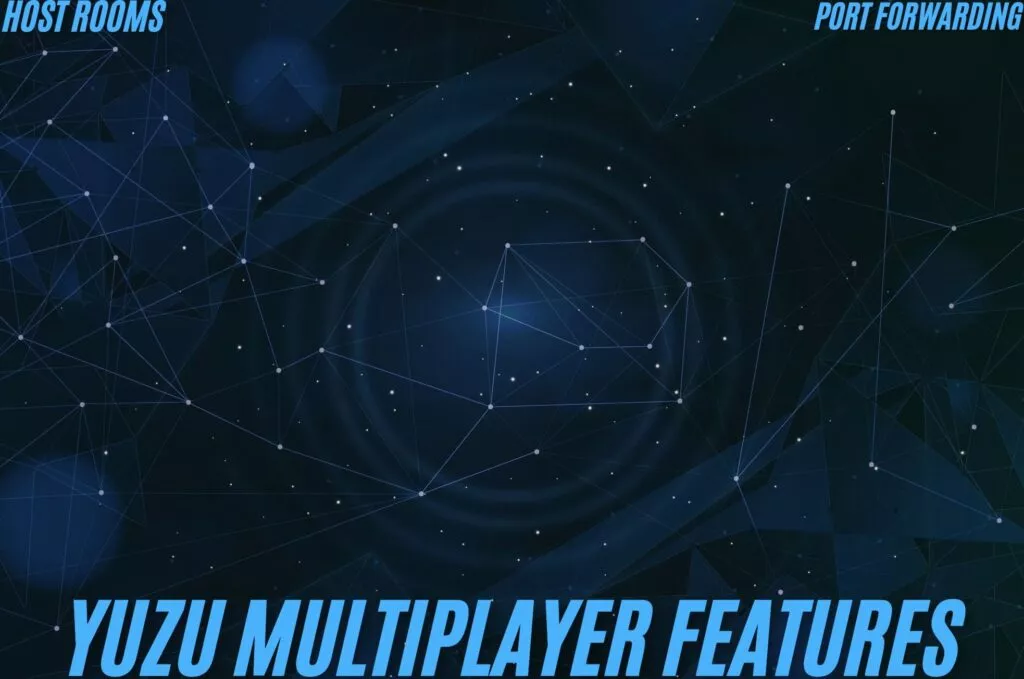
How to Host a Yuzu Multiplayer Room?
Players can either join public rooms or host private ones. Public rooms are best for random matches, while private rooms offer more control and security. Hosting a room is easy and requires only a few steps.
- Open the Yuzu emulator on your computer and make sure it is updated to the latest version for the best compatibility.
- Click the Multiplayer tab at the top of the Yuzu window to access all online and local connection options.
- Select Host Room from the menu to begin creating your own multiplayer session.
- Enter a room name, short description, and password if you want to make your room private and secure.
- Choose the game you want to play and set the total number of players you wish to allow, usually between 2 and 16.
The computer used to host the room acts as the main server. It must stay on while others are connected. A strong internet connection helps avoid lag or disconnections during gameplay.
How to Port Forward for Yuzu Multiplayer?
Port forwarding is an important step for anyone who wants to host their own multiplayer room. It allows other players to connect to your game through your network safely and smoothly. Without it, others might face connection errors when joining your room.
Each router brand has its own process, but the general setup is similar.
- Log in to your router’s settings page using the IP address provided by your router’s manual or the label on the device.
- Open the Port Forwarding section, which is usually found under Advanced Settings or Network Settings.
- Create a new rule by adding Port 2487 and selecting both UDP and TCP options for the best connection stability.
- Save your settings carefully and restart your router to apply the new port forwarding configuration.
You should also allow the same port number in your firewall or antivirus. This ensures that your hosted room is visible and players can join without interruptions.
Hosting a Yuzu Room on Linux
Hosting your Yuzu room on Linux provides better stability and lower resource use compared to Windows. It is ideal for users who want their rooms available all the time without turning on their main PC.
Linux servers can host Yuzu rooms using Docker images, which act as prebuilt setups. Although the official Yuzu project was closed in March, older copies of Docker images are still available from community sources. Hosting through Linux keeps your multiplayer sessions smooth and stable.
Yuzu Multiplayer Hosting Commands
Yuzu supports several commands that help hosts manage and customize their rooms. These commands are used through the terminal or command line and make it easier to control different settings.
| Command | Purpose |
| –log–file | This shows you the path of the log files. |
| –ban-list-file | This shows a file with the list of players you have banned. If it is not present banning would not work. |
| –web-api-url | This shows you the URL of the Yuzu API. Please leave this unchanged. |
| –room-name | Displays the name of your room. |
| –room-description | This allows you to add a longer description of your room. |
| –preferred-game | Select the name of the preferred game for your room. |
| –port | This allows you to select a custom port number for your room. This can be anywhere between the range of 0 and 65535. Please remember to configure port forwarding for this to work. |
| –max-members | This command allows you to add minimum and maximum number of players to your room which range between 2 and 16. |
| –password | This allows you to add a password to your room. |
| –token | This is now not working but this was your community user token that you could get from your profile. |
Using these commands helps hosts personalize their rooms and control who joins their session.
Room Moderation and Authentication
Moderation helps maintain order and security during multiplayer sessions. Yuzu gives hosts the ability to assign moderators who can manage players and maintain fair play.
In the past, Yuzu used an online API that showed usernames and avatars for authentication. Since the service was discontinued, some moderation features no longer function automatically. Hosts can still manage rooms manually using passwords or a ban list to control access.
Tips to Avoid Lag in Yuzu Multiplayer
Lag can affect the quality of multiplayer gaming. By following a few simple steps, players can improve their connection and enjoy smooth gameplay.
- Use a wired Ethernet connection instead of Wi-Fi because it gives a faster and more stable network for better gameplay.
- Close all background applications before playing to free up internet bandwidth and improve system performance.
- Make sure all players use the same game version so there are no sync errors or disconnections during matches.
- Enable Direct Connection mode in Yuzu to create a stronger and faster link between players for low latency.
- Keep your Yuzu emulator and drivers updated to ensure the best compatibility and performance during online play.
Applying these steps helps keep your connection steady and prevents lag while playing multiplayer games on Yuzu.
Conclusion
Yuzu multiplayer makes it possible to enjoy Nintendo Switch-style gameplay directly on your computer. By hosting your own room, setting up port forwarding, and keeping your internet stable, you can experience lag-free matches with friends and other players.
For the best performance, use Linux hosting or a wired connection, configure your ports correctly, and keep your Yuzu updated. With these simple steps, you can make every multiplayer game smoother, faster, and more enjoyable. Now you can host your own Yuzu room, invite your friends, and start playing your favorite Nintendo games without lag.
Frequently Asked Questions
Q 1. Can you play Yuzu multiplayer without an internet connection?
Yes, Yuzu multiplayer can work without an active internet connection if all players are on the same local network. This setup uses local wireless emulation, allowing multiple PCs connected to the same Wi-Fi or LAN to play together without needing online access.
Q 2. Why is Yuzu multiplayer not showing rooms?
If Yuzu multiplayer is not showing rooms, it usually means that the public room list is unavailable or your firewall is blocking the connection. Check your internet connection, disable any active VPN, and allow Yuzu through your firewall to refresh the available rooms list.
Q 3. Do all players need the same Yuzu version for multiplayer?
Yes, every player must use the same Yuzu build and game version to connect successfully. If versions differ, synchronization errors can occur, preventing players from joining or causing disconnections during gameplay.
Q 4. Is Yuzu multiplayer safe to use on PC?
Yuzu multiplayer is safe as long as you download the emulator from its official website or trusted sources. Avoid using unofficial builds or modified files, as they can include malware or unstable code that affects system performance.
Q 5. Can Yuzu multiplayer work on a low-end PC?
Yes, Yuzu can run on a low-end PC, but performance will depend on your CPU, GPU, and RAM. For stable multiplayer gameplay, it is recommended to use at least a mid-range processor, 8GB RAM, and updated graphics drivers for smooth performance.