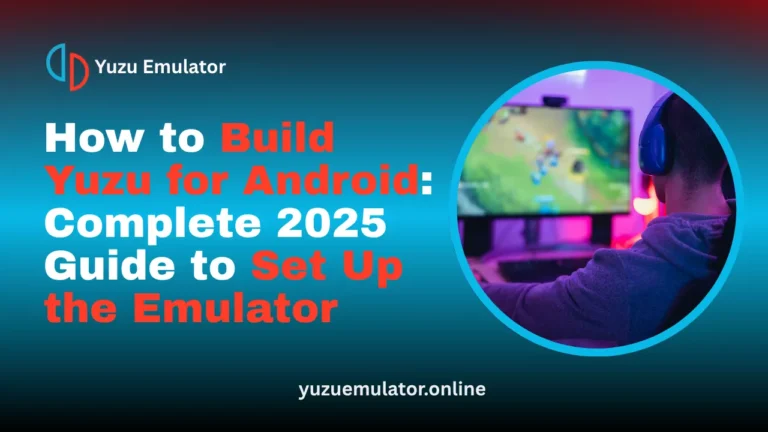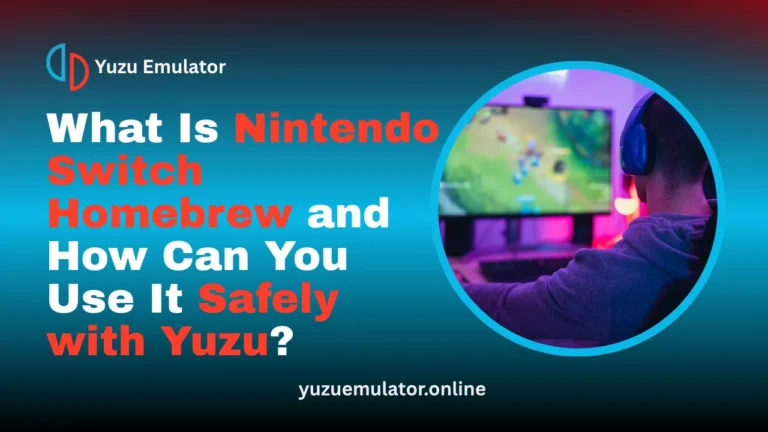Key Takeaways
- Updating GPU drivers regularly improves performance and stability, helping Yuzu run newer games smoothly without crashes.
- Using the Vulkan API instead of OpenGL offers higher FPS and reduces lag by distributing the workload more efficiently across your CPU and GPU.
- Adjusting GPU accuracy to the Normal or High setting balances performance and visual quality, ensuring smooth rendering in most games.
- Enabling Async Shader Building minimizes stutters during gameplay by compiling shaders in the background for a seamless experience.
- Turning off VSync and optimizing ASTC texture recompression can free system resources, leading to better frame rates on lower-end PCs.
- Maintaining the latest Yuzu build and clearing outdated shader caches helps prevent slowdowns and ensures consistent performance over time.
Optimizing Yuzu Emulator can greatly improve gameplay smoothness and overall performance on devices windows pc, Aneoid and Linux. By updating GPU drivers, switching to the Vulkan API, adjusting GPU accuracy, and enabling Async Shader Building, users can achieve higher FPS and fewer stutters. Small changes like disabling VSync and managing texture recompression can also enhance stability. With the right settings, Yuzu runs Nintendo Switch games more efficiently, offering a faster and more enjoyable gaming experience on PC.
What Is Yuzu Emulator?
Yuzu is a Nintendo Switch emulator that allows you to play Switch games on your PC (Windows or Linux). It was developed by the Citra Team, the same people who created the Citra 3DS emulator.
The emulator works by replicating (emulating) the Nintendo Switch’s hardware and software on your computer. With Yuzu, you can run and play popular Switch games like The Legend of Zelda: Breath of the Wild, Super Mario Odyssey, Pokémon Sword and Shield, and many others.

Make Sure Your PC Meets Yuzu’s Requirements
Before you start using Yuzu, make sure your computer meets the basic requirements. Yuzu needs good CPU and GPU performance to run games smoothly. If your system is weak or outdated, the games might lag or not run properly.
Here are the main requirements:
- A modern quad-core processor (CPU).
- At least 8 GB of RAM.
- A graphics card that supports Vulkan or OpenGL.
- For better performance in demanding games like Tears of the Kingdom or Super Mario Odyssey, use a mid to high-end GPU.
- An SSD is recommended for faster loading and smoother gameplay.
Keep GPU Drivers Updated for Maximum Stability
Keeping your GPU drivers updated is very important for smooth and stable performance in Yuzu. Updated drivers fix bugs, improve speed, and help your games run better. Outdated drivers can cause crashes, lag, or low FPS.
Here are the key points:
- Updated GPU drivers improve FPS and fix bugs in emulators like Yuzu.
- Windows users should download the latest drivers from NVIDIA, AMD, or Intel.
- Android or Linux users can use open-source Mesa Turnip drivers for higher FPS.
- Qualcomm Adreno drivers are known for better stability on some devices.
- Regularly updating drivers ensures your GPU runs smoothly and handles Vulkan rendering efficiently.
Choose the Right Graphics API (Vulkan vs OpenGL)
Choosing the right graphics API helps improve performance in Yuzu. You can select between Vulkan and OpenGL, and both work differently depending on your system. Vulkan usually offers better speed and smoother gameplay on most setups.
Here are the main points:
- Yuzu lets you choose between Vulkan and OpenGL for rendering.
- Vulkan gives better performance by using multiple CPU threads to balance the workload.
- It helps reduce lag and improves frame stability in most modern PCs.
- For some older graphics cards, OpenGL might still run smoother.
- You can change the graphics API in Yuzu by going to Emulation > Configure > Graphics > API and test both to see which gives better FPS.
Fine-Tune GPU Accuracy for Balanced Performance
GPU accuracy defines how precisely Yuzu replicates the Nintendo Switch’s rendering process. Higher accuracy levels mean better graphics, but they also demand more processing power.
Here’s a practical setup guide:
- Low: For low-end systems; improves FPS but may cause glitches.
- Normal: Recommended for most mid-range PCs.
- High: Ideal for high-end GPUs with strong cooling.
- Extreme: Not necessary for most users and heavily impacts FPS.
You can adjust this under Configuration > Graphics > Advanced > Accuracy Level. Start with Normal and test the performance difference.
Use ASTC Texture Recompression for Lower VRAM Load
ASTC texture compression helps the GPU use VRAM more efficiently, allowing better performance without sacrificing visual quality.
Recommended ASTC settings based on your GPU memory:
- 6–8 GB VRAM → Normal
- 4–6 GB VRAM → BC3
- 4 GB or less → BC1
This adjustment frees GPU memory, especially useful when playing texture-heavy games.
Turn On Async Presentation for Instant FPS Boost
Turning on Async Presentation can give a big boost to your FPS in Yuzu, especially when you’re using the Vulkan API. This feature helps by moving frame presentation tasks to separate CPU threads, making the gameplay smoother and faster.
Here are the key points:
- Async Presentation improves performance by speeding up how frames are displayed.
- It works best when using the Vulkan graphics API.
- The feature makes gameplay smoother and reduces stuttering.
- In games like Metroid Dread and Super Mario Odyssey, players have seen FPS improvements of 10–40%.
- You can enable it by going to Graphics Settings > Advanced > Async Presentation.
- After turning it on, restart Yuzu for the changes to take effect.
Enable Async Shader Building to Eliminate Stutters
Shaders are small graphic programs that render effects like lighting and textures. When Yuzu builds shaders, it can cause noticeable stutters during gameplay.
Enabling Async Shader Building allows shaders to compile in the background, preventing frame drops. It’s particularly useful for open-world games where new areas constantly load. After playing a few sessions, Yuzu caches these shaders, making future runs smooth and lag-free.
Enable Force Maximum Clocks for Full GPU Utilization
In some cases, your GPU doesn’t automatically use its full clock speeds while running Yuzu. Turning on Force Maximum Clocks ensures your GPU operates at maximum performance levels during emulation.
This can significantly increase FPS and responsiveness. However, note that it also raises temperatures, so use it for short gaming sessions and ensure good cooling.
Adjust Reactive Flushing for Better Stability
Reactive Flushing helps Yuzu run more smoothly and keeps games stable, especially when using mods. It controls how the emulator processes and shows game data to avoid lag or crashes. For the best performance, turn off “Decode ASTC Async TOTK” and keep the other options enabled. This gives a good balance between speed and visual quality.
Disable VSync if You Want Extra Frames
Disabling VSync can help you get a few extra frames while playing games in Yuzu. VSync keeps your game’s frame rate the same as your monitor’s refresh rate, which prevents screen tearing but can also limit FPS. Turning it off can boost performance slightly, though you might notice some screen tearing in fast or action-heavy games. It’s best to test it on your system to see if it improves your gameplay.
Common Issues and Their Fixes:
If you face crashes or FPS drops while using Yuzu, there are a few simple ways to fix them. Most problems come from outdated files, mods, or driver issues. Keeping your setup clean and updated can greatly improve performance and stability.
Clear Old Shader Caches
Sometimes old or corrupted shader cache files can cause stuttering, crashes, or FPS drops. Deleting these caches lets Yuzu rebuild them from scratch, which often fixes performance problems and improves game stability.
Check and Disable Problematic Mods
Mods can enhance gameplay but may also conflict with certain updates or settings. If you recently installed a new mod and started facing issues, disable it temporarily to see if the problem goes away.
Update Yuzu and GPU Drivers
Always make sure both your Yuzu emulator and GPU drivers are updated to the latest versions. Updates usually contain bug fixes, performance improvements, and compatibility patches that help prevent crashes and lag.
Rebuild Shaders or Roll Back Drivers
If your performance drops suddenly after an update, try rebuilding your shaders to refresh how graphics are processed. If that doesn’t help, roll back to an older driver version that worked well before, sometimes new drivers can cause issues with specific games or emulator versions.
Conclusion:
Getting the best performance from Yuzu Emulator depends on knowing your hardware and adjusting the right settings. Start by keeping your GPU drivers updated, use the Vulkan API for better efficiency, and turn on Async Shader Building for smoother gameplay. These small changes can make a big difference in how well your games run.
You can also boost performance further by fine-tuning GPU accuracy, enabling texture recompression, and turning off VSync for extra frames. When all these settings are properly balanced, Yuzu becomes a stable and high-performing emulator that can run Nintendo Switch games almost as smoothly as the real console.
Frequently Asked Questions
Q 1. Why is Yuzu Emulator running slow even on a high-end PC?
Even powerful systems can experience lag in Yuzu if settings are misconfigured or shaders haven’t fully compiled. Try clearing shader cache, enabling Async Shader Building, and ensuring you’re using Vulkan instead of OpenGL. Also, check that your antivirus or background apps aren’t limiting performance.
Q 2. Which games run best on Yuzu Emulator for high FPS?
Titles like Super Mario Odyssey, Mario Kart 8 Deluxe, and The Legend of Zelda: Breath of the Wild generally perform best on Yuzu. These games have been heavily optimized by the emulator team and the community, resulting in stable 60 FPS gameplay on most mid to high-end PCs.
Q 3. How can I reduce input lag in Yuzu Emulator?
To reduce input lag, enable Vulkan API, turn off VSync, and use a wired controller instead of wireless. You can also adjust your monitor’s refresh rate to match the emulator’s output for smoother responsiveness.
Q 4. Is it better to use Yuzu Early Access or the main version for performance?
Yuzu Early Access versions often include the latest performance optimizations and bug fixes before they reach the main release. However, they can sometimes be unstable. For maximum performance and stability, use the latest official build unless you want to test new features early.
Q 5. Can I use ReShade or graphics enhancements with Yuzu for better visuals?
Yes, you can use ReShade to enhance visuals with filters and color correction, but this won’t directly boost FPS. In fact, adding post-processing effects may slightly reduce performance. If your goal is smoother gameplay, focus on in-emulator optimizations rather than visual enhancements.