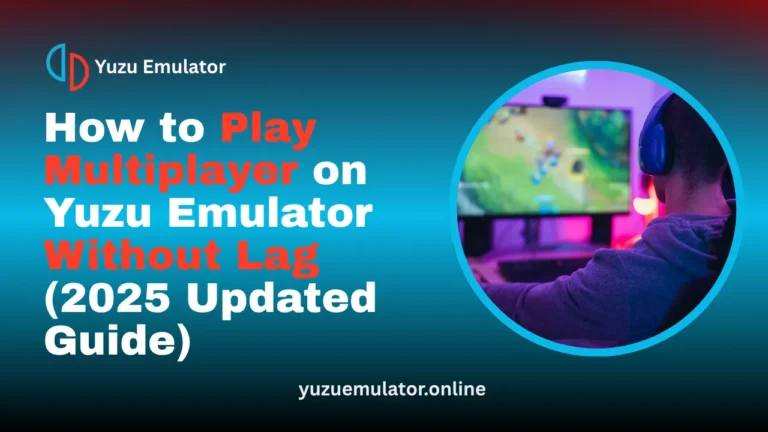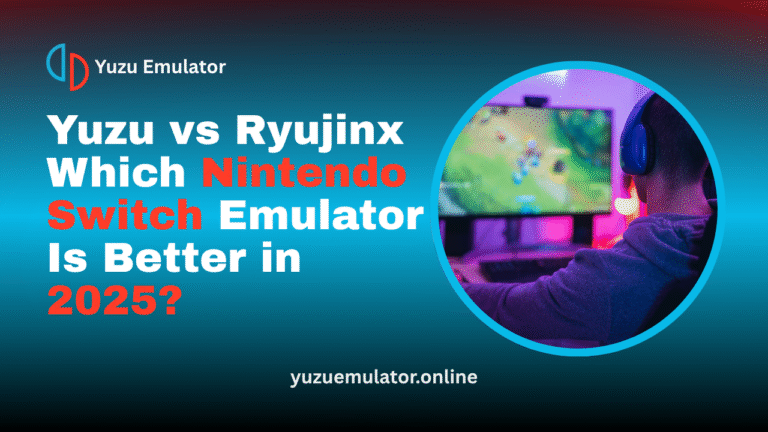Key Takeaways
- Building Yuzu for Android requires Android Studio, NDK, CMake, and Vulkan SDK, which work together to compile and run the emulator efficiently.
- The correct versions of each tool are important; mismatched or outdated versions can cause build errors or failed installations.
- Android 11 or higher is best for running Yuzu smoothly since newer systems provide better Vulkan and hardware support.
- Users who find building too technical can download the official Yuzu APK to start gaming quickly without setup issues.
- Always use verified sources and keep tools updated to avoid performance bugs or malware from unofficial sites.
- Building the emulator manually offers full control and better understanding of how Yuzu works on Android devices.
Building Yuzu for Android allows you to run Nintendo Switch games directly on your smartphone with console-like performance. The process requires tools like Android Studio, NDK, CMake, and Vulkan SDK, along with careful setup. For those who prefer convenience, downloading the official Yuzu APK offers an easier way to start gaming instantly. Both methods deliver smooth gameplay and bring the full Nintendo Switch experience to Android users.
What Is Yuzu Emulator for Android?
Yuzu is an open-source Nintendo Switch emulator that allows users to play console games on Android devices. It is designed to provide smooth gameplay, reliable performance, and advanced graphics support through Vulkan. The Android version gives players the freedom to enjoy their favorite Switch titles without needing a console. If you do not want to go through the manual building process, you can also visit the official Yuzu website at yuzu emulator to download the ready-to-install APK.
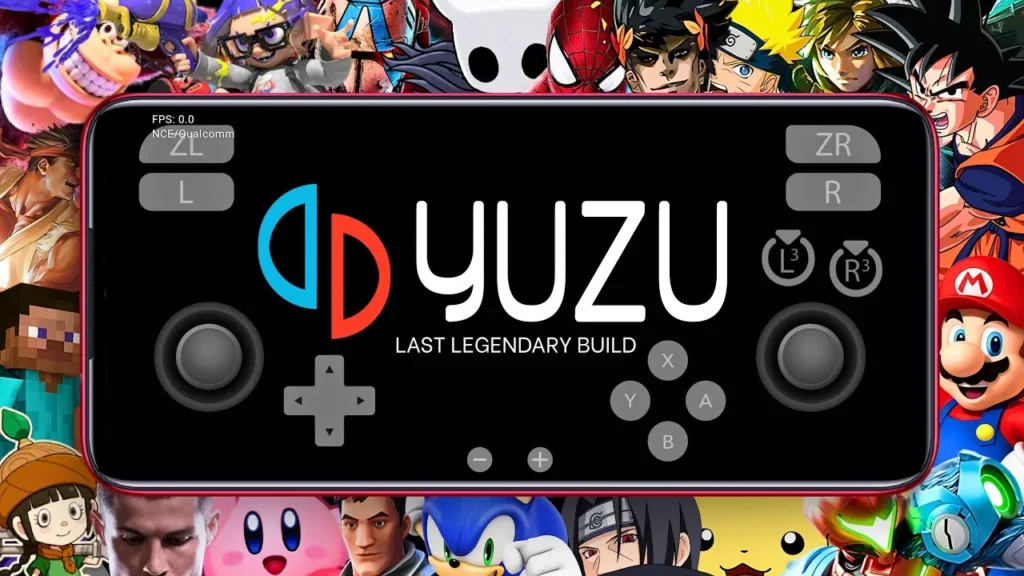
What are dependencies for Building Yuzu on Android?
Before starting the build, make sure that you have all the dependencies installed. These programs and tools are necessary for compiling the emulator’s code correctly and for running it on your Android device.
1. Android Studio
Download Android Studio from the official website. It provides the complete environment needed for writing, debugging, and compiling Android projects. Once installed, make sure you have the latest SDK and build tools configured in the settings.
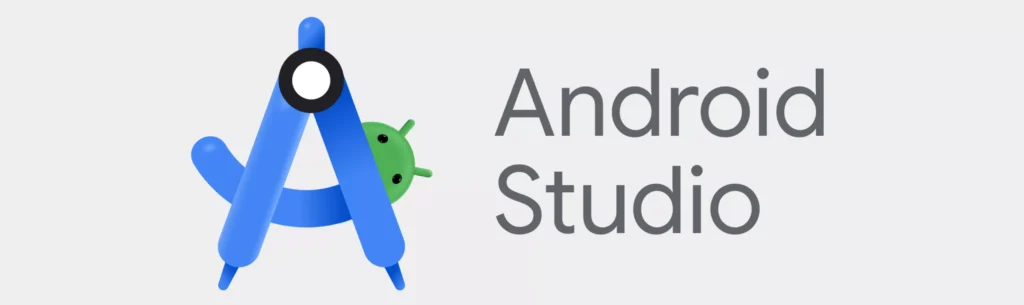
2. NDK 25.2.9519653
The Android NDK allows Yuzu’s C and C++ code to compile and run on Android devices. It provides essential compilers and libraries that connect native code with Android’s system. Using version 25.2.9519653 ensures full compatibility and prevents build errors.
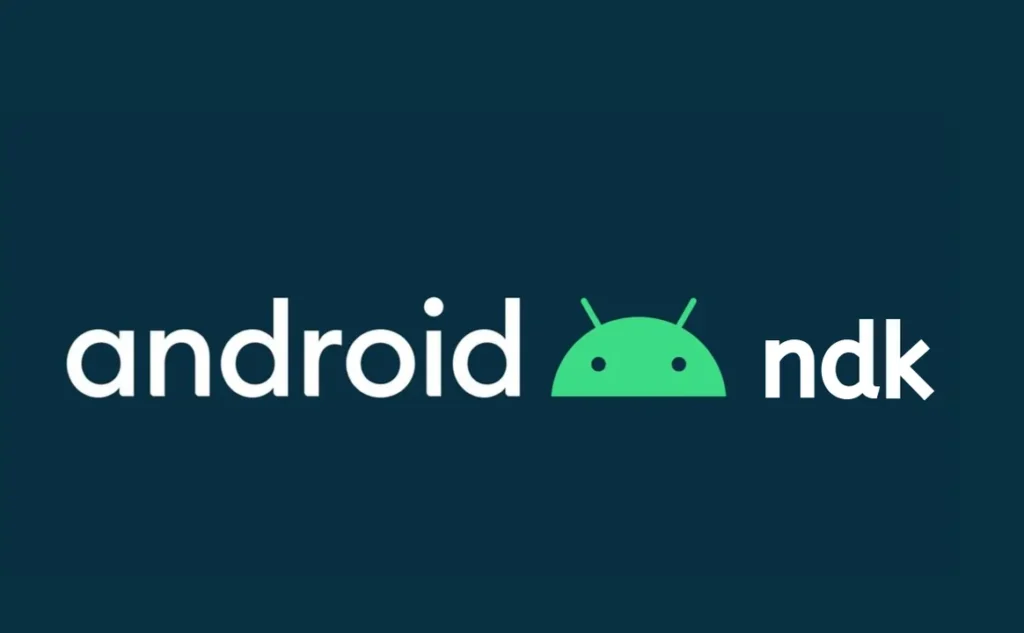
3. CMake 3.22.1
CMake manages how Yuzu’s source files are built and linked together during compilation. It works with the NDK to organize and control the build process efficiently. Version 3.22.1 is recommended for stability and smooth project configuration in Android Studio.

4. Git
Download: https://git-scm.com/downloads
It helps you clone the Yuzu source code from the repository. You will use Git commands to download and manage the Yuzu project files before opening them in Android Studio.
Windows-Only Additional Dependencies
If you are building Yuzu on a Windows PC, you will need two extra components that are not required on Linux or macOS.
1. Visual Studio 2022 Community
Download Visual Studio 2022 Community.
During installation, select “Desktop development with C++”. This option ensures that the necessary libraries for compiling C++ code are included. It is also recommended to keep Visual Studio updated to avoid compatibility problems.
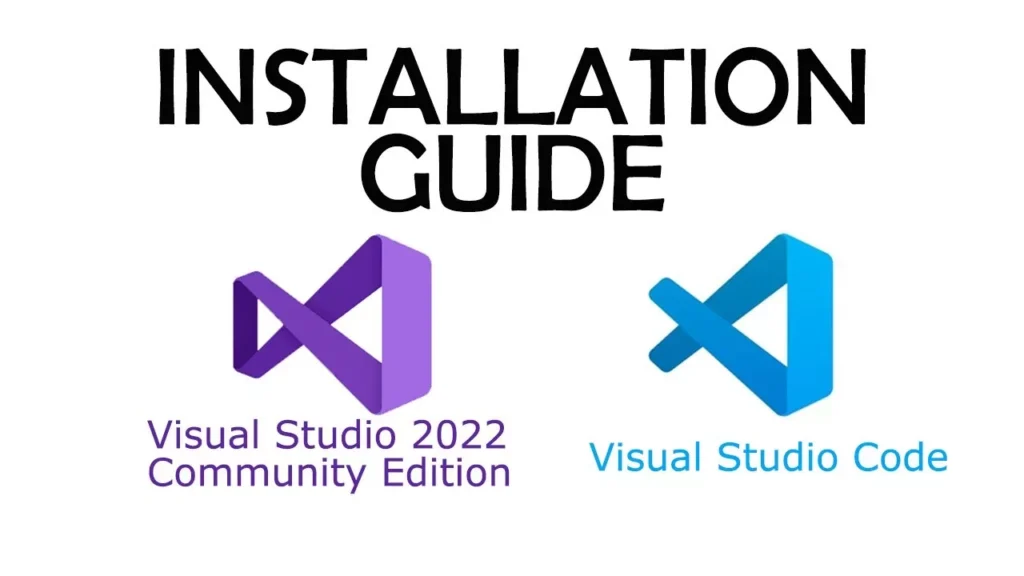
2. Vulkan SDK
Download the Vulkan SDK.
Vulkan provides the graphics interface that Yuzu uses to render games. Always install the most recent version of the SDK for better performance and stability during gameplay.
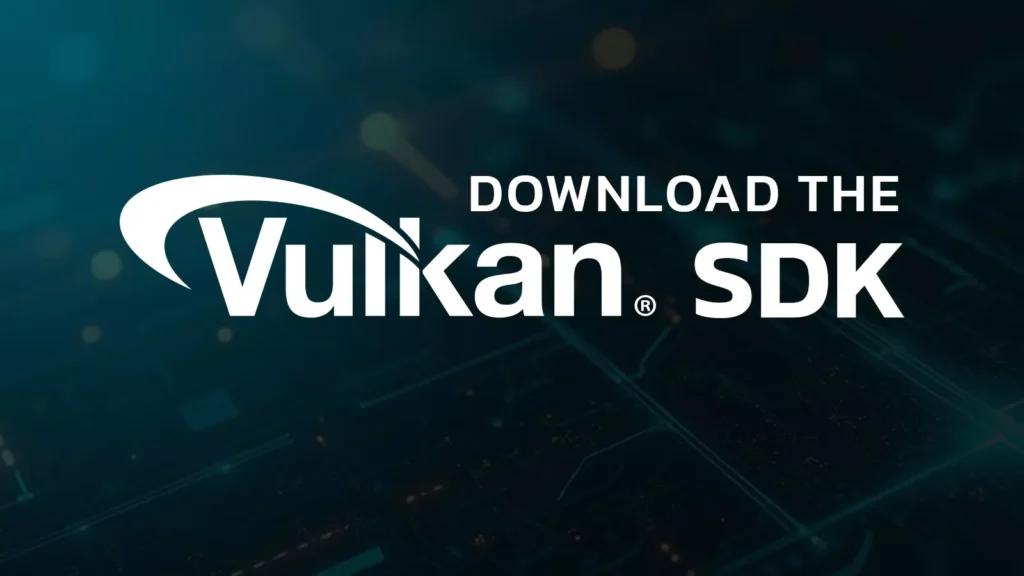
Cloning Yuzu Repository
To get the Yuzu source files, clone them using Git.
Command Example:
git clone –recursive https://github.com/yuzu-emu/yuzu.git
Note: The original repository was removed, but community forks and mirrors exist. Always ensure you download from a trusted source to avoid corrupted builds.
Default Repository Locations
- Windows:
C:\Users\<User>\yuzu - Linux:
~/yuzu - macOS:
/Users/<User>/yuzu
Building Yuzu for Android
Once you have cloned the Yuzu source code and installed all dependencies, follow these detailed steps in Android Studio to build and run the emulator on your Android device.
1. Opening the Project
- Open Android Studio and click on “Open Project.”
- Locate the Yuzu folder and open the yuzu/src/android directory.
- Click OK and let Android Studio sync the files and prepare the project.
2. Selecting Build Variant
- Go to the Build menu and choose “Select Build Variant.”
- Select release if you want an optimized build for performance.
- Choose relWithDebInfo if you plan to debug or test your own changes.
3. Building and Running the Project
- Click Build → Make Project to start compiling the emulator.
- Connect your Android phone via USB and enable Developer Options and USB Debugging.
- Select Run → Run ‘app’ to install Yuzu on your device. The emulator will launch automatically once the build completes.
Common Build Errors and Fixes
During the build process, small setup issues or outdated tools can cause Yuzu to fail compiling. Most problems are related to missing dependencies, incorrect paths, or mismatched versions of the NDK, Gradle, or Vulkan SDK. Checking each tool’s version and keeping Android Studio updated usually resolves these build errors quickly.
NDK Not Found
This occurs when Android Studio can’t detect the NDK path. Go to File → Project Structure → SDK Location and set the correct NDK version (25.2.9519653).
Gradle Sync Failed
Outdated Gradle tools cause this issue. Click Sync Project with Gradle Files or update Gradle in the settings to the latest version.
Vulkan SDK Missing
If graphics components fail to compile, reinstall or update the Vulkan SDK from the official site and restart Android Studio.
Build Path or Permission Error
Avoid placing the project in restricted folders. Move it to a simple directory and run Android Studio as administrator.
Conclusion
Building Yuzu for Android takes time and patience, but with the right setup, it’s an achievable goal even for beginners. Using Android Studio, NDK, CMake, and Vulkan SDK, you can create a fully functional version of Yuzu that runs smoothly on your Android device. This process also helps you understand how emulator development works, giving you full control over performance and compatibility.
If you prefer a quicker option, downloading the Yuzu APK is an easier alternative that lets you enjoy games without going through the build steps. Both methods bring Nintendo Switch gaming to your smartphone, offering console-quality performance anywhere you go. For the latest updates, official builds, and community discussions, visit the Yuzu website and stay connected with other emulator enthusiasts.
Frequently Asked Questions
Q 1. Is it possible to build Yuzu for Android without a PC?
No, a computer is required to build Yuzu since tools like Android Studio, NDK, and CMake only run on desktop systems. You’ll need a PC with at least 8 GB of RAM for smooth compilation.
Q 2. Which Android version is best for running Yuzu?
Android 11 or higher is recommended because it supports modern Vulkan drivers and offers better performance and stability for the emulator.
Q 3. Can I play all Nintendo Switch games on Yuzu Android?
Not all games work perfectly on Yuzu. Performance depends on your phone’s processor, GPU, and RAM, though many popular titles run smoothly with updates.
Q 4. Is it safe to download Yuzu APKs from third-party sites?
No, always download from the official Yuzu website to avoid unsafe or fake APKs that could contain malware or harmful code.
Q 5. Why is my Yuzu build failing in Android Studio?
Most build errors occur due to missing or outdated tools like NDK, CMake, or Vulkan SDK. Updating them and re-syncing your project usually fixes the issue.