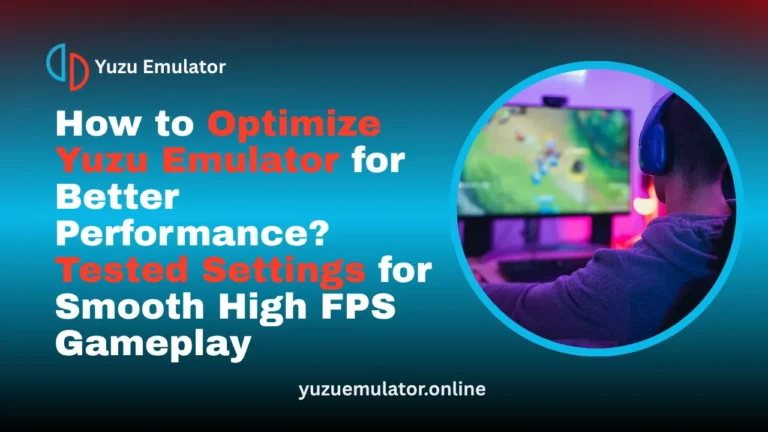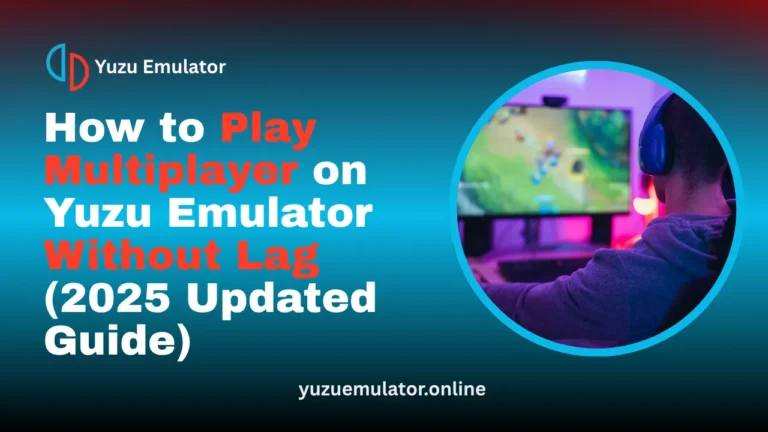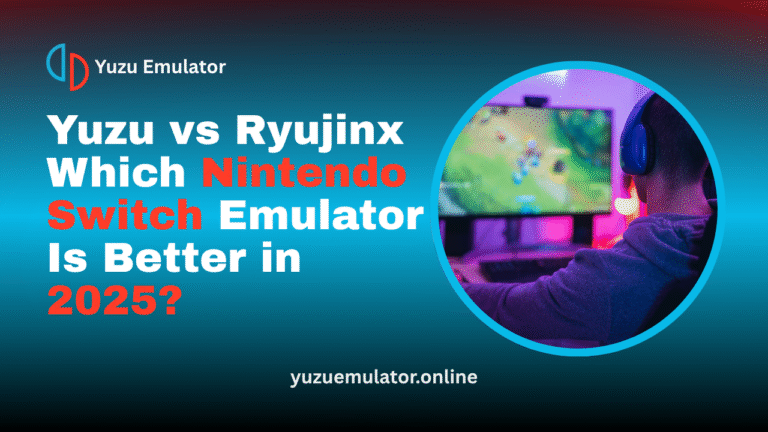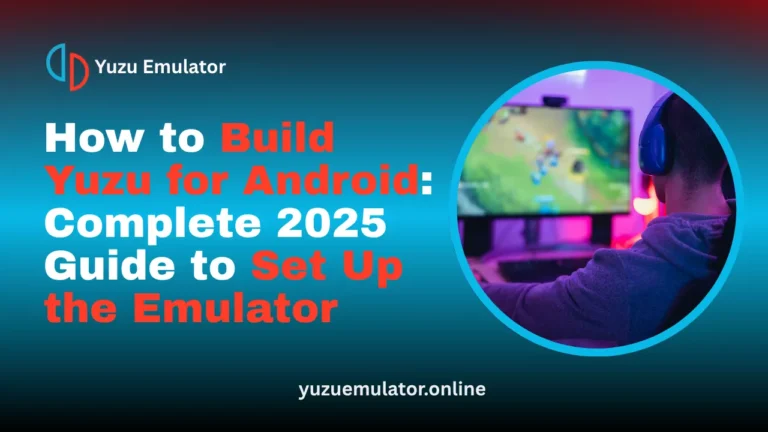Key Takeaways
- GameCube emulators recreate the original console’s performance on modern PCs and Android devices, allowing smooth and reliable gameplay for classic titles.
- Modern emulators like Dolphin and RetroArch enhance visuals with HD and 4K support, delivering sharper graphics without losing the original game feel.
- Features such as save states, controller customization, and Netplay make the gaming experience more flexible and accessible for all players.
- Dolphin MMJR provides optimized performance for Android users, offering portable and stable gameplay even on mid-range smartphones.
- Lightweight emulators like SuperGCube ensure smooth performance on older systems, focusing on speed and simplicity.
- Regular updates and community support keep top emulators stable, bug-free, and compatible with an ever-growing list of GameCube titles.
GameCube emulators in 2025 let players enjoy classic titles with modern visuals, smoother performance, and flexible controls. They work seamlessly on both PC and Android, offering HD graphics, Netplay multiplayer, and full controller support. From Dolphin’s accuracy to MMJR’s mobile power, these emulators make reliving GameCube games easier and more enjoyable than ever.
What are GameCube Emulators?
GameCube emulators are programs that replicate the original console’s system, allowing its games to run smoothly on modern PCs and Android devices. They interpret the GameCube’s internal code so newer hardware can play old titles with better visuals, higher frame rates, and improved controls: all without the original console.
What are essential Elements of GameCube Emulation?
GameCube emulators rely on a few core components that make them run efficiently. These elements handle how the game loads, processes visuals, and connects with players. Together, they ensure smooth gameplay and an authentic console-like experience on modern devices.
1. Game Files (ROMs or ISOs)
These are digital copies of GameCube games that store the original data from discs. When loaded into an emulator, they allow instant access to the full game without needing physical media.
2. Emulation Core
The core serves as the emulator’s main engine. It replicates the GameCube’s internal hardware, and in multi-system platforms like RetroArch, each console runs through its specific core for accurate performance.
3. Netplay Support
Netplay makes it possible to play classic multiplayer titles online with friends. It connects players through synchronized gameplay sessions, recreating the same social experience the GameCube once offered.
These elements work together to make GameCube emulators reliable, modern, and user-friendly for enjoying classic games today.
Why Use a GameCube Emulator in 2025?
In 2025, GameCube emulators offer the easiest way to experience classic Nintendo titles on modern devices. With the original consoles becoming rare and outdated, emulators provide a faster, more accessible solution for fans who still love these timeless games. They allow players to enjoy improved visuals, smooth performance, and flexible controls while running on both PC and Android. Modern emulators also add helpful features such as instant save options, enhanced graphics, and online play, giving old games a new and more refined life.
Key Advantages of Using GameCube Emulators
GameCube emulators bring the fun of classic gaming into the modern era. They combine convenience, visual quality, and customization, allowing players to enjoy old favorites in a new way. With better performance and flexible features, these emulators make the gaming experience smoother and more accessible than ever.
- Play across multiple devices, including PC, laptop, and Android, for easy access anywhere.
- Enjoy improved graphics quality with HD and 4K upscaling that enhances visuals.
- Save and load progress instantly without depending on old memory cards.
- Connect with friends using Netplay for online or local multiplayer sessions.
- Customize button layouts and controller settings for your preferred gameplay style.
Features of GameCube Emulator
A great GameCube emulator combines speed, stability, and visual quality. Some focus on high performance, while others emphasize graphics or usability. Knowing which features matter most helps players select an emulator that runs smoothly on their device and supports their favorite games.
The best emulators maintain consistent frame rates, handle large game libraries, and provide user-friendly settings for easy customization.
- High compatibility that runs most GameCube games smoothly without errors.
- Stable frame rates between 30 and 60 FPS for realistic gameplay.
- Cross-platform support for Windows, macOS, Linux, and Android.
- HD graphics options, shaders, and advanced rendering for sharper visuals.
- Simple interface that allows quick setup and easy navigation.
- Complete controller support for both Bluetooth and wired devices.
- Regular updates from developers to improve stability and performance.
- Adjustable visual and performance settings to match your hardware power.
Best GameCube Emulators in 2025 for PC and Android
With many emulators available today, only a few stand out for their reliability, performance, and active development. The following are the top GameCube emulators in 2025, selected based on their stability, compatibility, and ease of use across PC and Android platforms.
1. Dolphin Emulator
The Dolphin emulator os the most trusted and advanced GameCube emulator. It supports both GameCube and Wii titles and works on Windows, macOS, Linux, and Android. Dolphin provides accurate emulation with high-resolution support, giving players an authentic experience enhanced with modern visuals and features like multiplayer Netplay. Its open-source foundation ensures constant improvements through developer and community updates.

Pros
Cons
Dolphin is ideal for players who want the most complete and authentic GameCube experience with added modern enhancements.
2. RetroArch Emulator
RetroArch serves as a universal emulator hub that supports multiple gaming systems through internal cores. By loading the Dolphin core, players can emulate GameCube games while also accessing other classic consoles under one interface. Its sleek design, automatic controller detection, and shader customization make it an attractive choice for retro gamers.

Pros
Cons
RetroArch is best for users who enjoy managing multiple emulators through one organized and flexible platform.
3. Dolphin MMJR Emulator
Dolphin MMJR is a mobile-optimized variant of Dolphin emulator made for Android users. It focuses on faster performance, device-specific optimization, and easy customization. It performs impressively on mid to high-end smartphones, allowing smooth gameplay with both touch and Bluetooth controller support.

Pros
Cons
Dolphin MMJR is the top choice for Android gamers seeking portable and stable GameCube emulation.
4. SuperGCube Emulator
SuperGCube is known for being lightweight and efficient gamecube emulattor, making it a strong choice for players with older computers. It prioritizes smooth performance over graphical enhancements and is very easy to install and configure. This simplicity makes it reliable for quick gaming sessions without complex adjustments.

Pros
Cons
SuperGCube is best suited for users who prefer fast setup and steady gameplay over advanced customization.
5. GCEMU Emulator
GCEMU is an experimental emulator that continues to evolve rapidly. Although it is not yet as refined as Dolphin, it offers impressive speed and compatibility improvements in newer builds. GCEMU is an exciting choice for players who like exploring new technologies and staying updated with the latest developments in emulation.
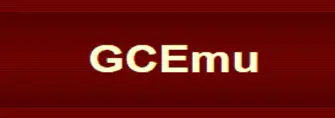
Pros
Cons
GCEMU is an interesting option for advanced users who enjoy experimenting with new and evolving emulation projects.
How to setup GameCube Emulator on Pc and Android?
Setting up a GameCube emulator is simple and can be done in minutes. Once installed, most emulators require only basic configuration before you can start playing. Follow these simple steps to get started on both PC and Android.
Setup on PC:
- Download the latest version of Dolphin from its official website
- Install and open the emulator on your system
- Navigate to the graphics settings and select your preferred resolution
- Configure your controller under the input options
- Add your game files to the library and launch your chosen title
Setup on Android:
- Download Dolphin MMJR from a trusted source
- Open the application and set the game directory on your device
- Adjust visual and performance settings for smoother gameplay
- Connect a Bluetooth controller or use touchscreen controls
- Select your game and begin playing instantly
These setup processes are straightforward and require no technical background.
Best tips for Smoother Performance
Optimizing your emulator settings can greatly improve gameplay quality. Even small adjustments can prevent lag, fix stuttering, and create a more consistent experience during demanding scenes. These tips help maintain high frame rates and enhance visual clarity across both PC and Android devices.
Adjust Internal Resolution:
Lowering or raising the internal resolution based on your device’s hardware power can balance performance and image quality. High-end PCs can handle 4K rendering, while mid-range systems perform better at 720p or 1080p.
Enable or Disable V-Sync:
V-Sync helps remove screen tearing and ensures smoother visuals. However, turning it off may improve frame rates slightly on lower-end systems.
Choose the Right Graphics Backend:
Using Vulkan or DirectX backends can make rendering faster and more stable. Vulkan often works best for Android and newer GPUs, while DirectX provides better results on Windows PCs.
Close Background Applications:
Closing unnecessary programs frees up CPU and memory resources. This helps your emulator run efficiently and prevents random frame drops or stuttering.
Keep Emulator Updated:
Regularly updating your emulator ensures access to the latest performance enhancements and bug fixes. Newer versions are optimized for better compatibility and stability with more games.
By applying these small yet effective adjustments, you can achieve smoother gameplay and a perfect balance between visual quality and performance.
Troubleshooting Common Issues
Even the best emulators like yuzu can occasionally face technical issues, from performance drops to control problems. Thankfully, most of these are easy to fix with a few quick adjustments. Understanding common problems and their solutions helps maintain a smooth, frustration-free gaming experience.
Game Not Launching
If a game fails to start, check that the file path is correct and the game file is not corrupted. Updating your emulator to the latest version often resolves compatibility errors that prevent games from loading.
Low Frame Rates
Lag or slow performance usually happens when resolution settings are too high. Reducing the internal resolution or disabling visual effects like anti-aliasing can stabilize frame rates and make gameplay smoother.
Controller Not Responding
When your controller stops working, disconnect and reconnect it, then remap the buttons in the input settings. If the problem continues, restart the emulator or test another USB or Bluetooth device.
Graphics Glitches or Artifacts
Strange textures, flickering, or color issues often come from rendering problems. Switching between OpenGL and Vulkan or clearing the shader cache usually fixes these visual errors instantly.
These quick fixes can solve most issues efficiently, keeping your GameCube emulation experience stable and enjoyable.
Conclusion
In 2025, GameCube emulators have become more advanced, stable, and easy to use. Players no longer need to rely on aging consoles to enjoy the classics that defined an era. With options like Dolphin for PC, RetroArch for multi-console play, and MMJR for Android, every gamer has a way to relive the magic of GameCube titles.
Each emulator brings unique strengths, from performance optimization to modern graphics and controller support. Whether you prefer simple setups like SuperGCube or experimental tools like GCEMU, there is an emulator suited for every type of player.
Now is the perfect time to rediscover the golden age of GameCube gaming. Install one of these top emulators, load your favorite title, and experience the same thrill that made the GameCube unforgettable.
Frequently Asked Questions
Q 1. Can GameCube emulators run on iOS devices?
Yes, some GameCube emulators can run on iOS devices using sideloading or third-party app stores. However, performance depends on the device’s hardware power, and setup may require additional configuration compared to Android.
Q 2. Do GameCube emulators support cheat codes?
Many modern emulators, such as Dolphin, include built-in support for cheat codes. Players can activate GameShark or Action Replay codes directly within the emulator settings for added fun or experimentation.
Q 3. How much storage space do GameCube games usually require?
GameCube game files are relatively small compared to modern titles. On average, a single game ISO takes between 1 to 2 GB of storage, making it easy to keep multiple games on your device without running out of space.
Q 4. Can you connect multiple controllers for multiplayer games?
Yes, most GameCube emulators allow multiple controller connections through USB or Bluetooth. Players can plug in or pair multiple gamepads for local multiplayer, similar to the original console experience.
Q 5. What are the minimum system requirements for running GameCube emulators on PC?
Most modern PCs can handle GameCube emulation easily. A dual-core processor, 4 GB of RAM, and a mid-range graphics card are typically enough to run games at 60 FPS without major slowdowns.