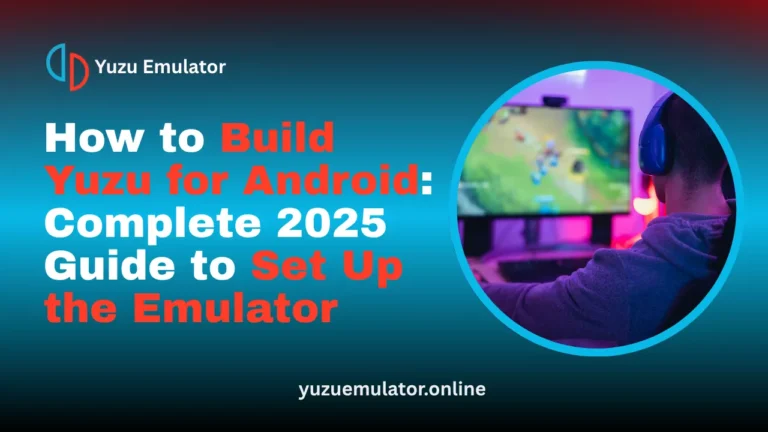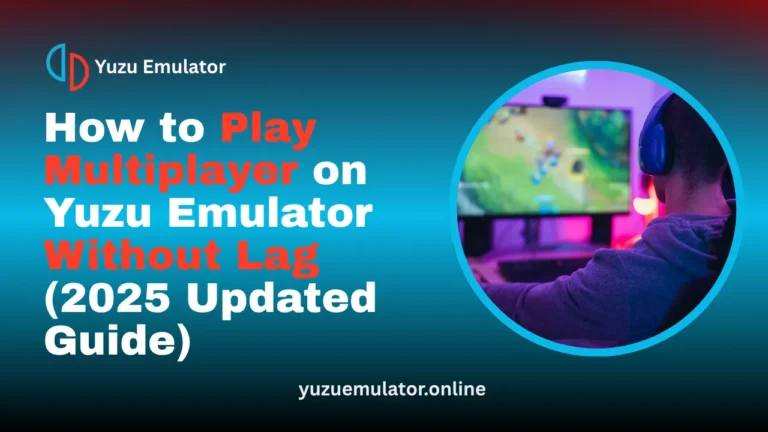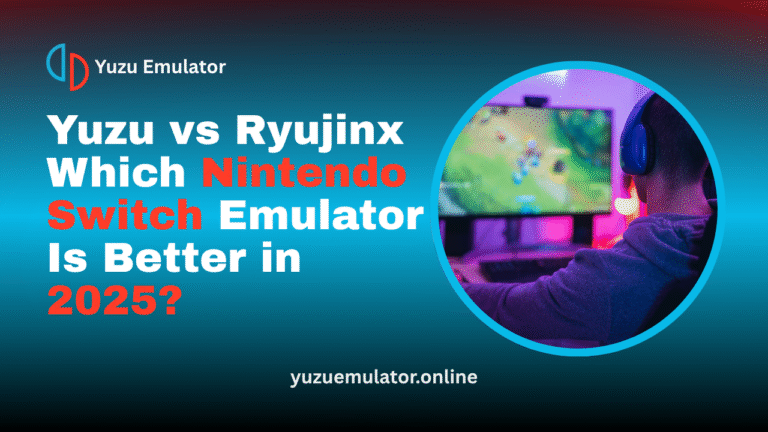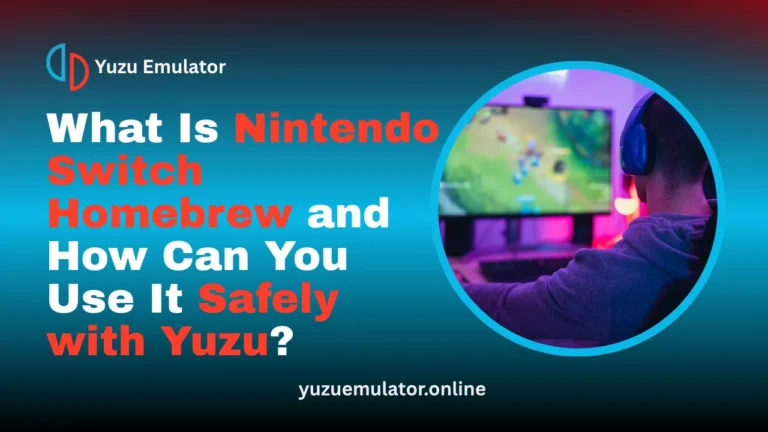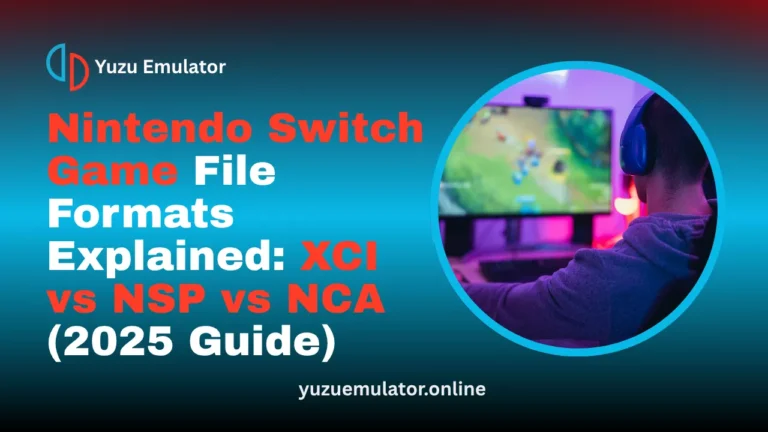Key Takeaways
- Installing game updates in Yuzu helps improve graphics, fix errors, and enhance overall gameplay stability. Regular updates ensure your games run smoothly on the latest emulator version.
- Yuzu supports both NCA and NSP update formats, allowing users to install updates manually through simple menu options. Each format serves a different purpose but both update the same game.
- Updates can be installed using the File > Install File option or by copying files from NAND and SD folders. This makes managing multiple game updates quick and efficient.
- Directory-based games need to be repacked into an NSP file to apply updates correctly. Repacking ensures that Yuzu recognizes the game as a complete and patchable title.
- Always verify the installation by checking the Add-ons column for “Update” or version details. This confirms that the update is active and successfully applied to your game.
- Keeping your Yuzu version, game files, and updates organized prevents crashes and compatibility issues. A clean setup guarantees a smoother and faster gaming experience.
Installing and using game updates in Yuzu Emulator improves gameplay, fixes bugs, and boosts overall performance. Updates can be added through NCA or NSP files using the Install File options or copied from NAND and SD folders. Repacking directory games into NSP format ensures proper patching, while verifying updates in the Add-ons column confirms successful installation. Keeping files organized and following these methods guarantees smooth, stable, and enhanced gaming in Yuzu Emulator 2025.
Introduction
Keeping your games updated in Yuzu Emulator is important for smooth gameplay, better performance, and compatibility with the latest titles. Updates fix bugs, enhance stability, and sometimes add new in-game features. Many players face confusion about how to install or use game updates correctly, especially when working with NCA or NSP formats. This 2025 guide explains every method clearly, showing you how to install, verify, and manage Yuzu game updates step by step.
What is mean by Game Updates in Yuzu?
Game updates are additional files that modify existing game data to improve quality or fix performance issues. They help your games run better and match current Yuzu builds. Updates can also add new content or fix compatibility errors that appear after emulator updates.
In Yuzu, you’ll mostly see two kinds of update files, and it’s useful to know how they differ before installing:
- NCA (Nintendo Content Archive): Contains separate update components for a game.
- NSP (Nintendo Submission Package): A complete, installable package that holds all required update data and metadata.
1. Preparing Yuzu for Game Updates
Before installing any game updates, make sure your Yuzu setup is ready. Preparing in advance prevents installation errors and ensures that updates apply correctly. Follow these steps:
- Open Yuzu Emulator, then go to Help > Check for Updates to confirm you’re using the latest version.
- Verify that your keys and configuration files are present so Yuzu can read game files correctly.
- Keep all update files organized in one folder for easy access.
- Confirm that the update file’s Title ID matches the game you’re updating to avoid mismatches.
2. Installing NCA Format Updates:
Installing updates in NCA format is straightforward but requires the right menu option inside Yuzu. These updates are smaller individual files that need to be installed to NAND memory for proper recognition. Steps to install NCA updates:
- Open Yuzu Emulator.
- Click on File in the top menu.
- Select Install File to NAND from the list.
- Locate and select your NCA update file.
- In the dropdown menu, choose Game Update and confirm.
- Wait for Yuzu to complete the installation process.
- Once finished, check the Add-ons column beside your game title to confirm the update has applied.
3. Installing NSP Format Updates:
The NSP format is the most common and easiest way to apply game updates in Yuzu. This format works like a full installer package and doesn’t require extra options to be set manually. Steps to install NSP updates:
- Open Yuzu Emulator.
- Click File > Install File from the main menu.
- Browse to your NSP update file and select it.
- Yuzu automatically detects the update information from the NSP metadata.
- Wait until the installation finishes completely.
- Afterward, open your game list and check the Add-ons column to see the update listed as Update vX.Y.Z.
4. Copying Updates from NAND or SD Card:
If your updates already exist on a dumped NAND or SD card, you can import them directly into Yuzu instead of reinstalling. This method helps when transferring updates from another setup or device. Steps to copy updates from NAND or SD:
- Copy the entire NAND folder from your backup to %YUZU_DIR%/nand/user.
- If your updates are stored on an SD card, copy its entire contents to %YUZU_DIR%/sdmc.
- Open Yuzu Emulator again and allow it to detect the new update files automatically.
- Verify that the updates appear in the Add-ons column beside their respective games.
5. Verifying Installed Updates in Yuzu:
Once you install updates, it’s essential to confirm they’ve been recognized correctly by Yuzu. The emulator shows installed updates in its main interface, helping you identify which games are fully updated. To verify your updates:
- Open Yuzu Emulator.
- In the main window, locate the Add-ons column next to each game.
- You should see Update or Update vX.Y.Z next to the updated game title.
- Launch the game to confirm improved visuals, faster loading, or smoother performance.
When Updates Do Not Apply to Directory Format Games?
Some players use deconstructed ROM directories, which include files such as main, main.npdm, and game.romfs. Yuzu cannot automatically apply updates to these directory structures because they may not represent the original game layout. To handle this properly:
- Check if your directory is the correct unmodified base game.
- If it’s a verified base version, you can proceed to repack it as an NSP file.
- If you’re unsure about the file integrity, avoid patching directly to prevent instability or crashing.
Repacking Directory Games into NSP Format:
When you have a folder-based game, repacking it into an NSP format lets Yuzu treat it like a standard installable title that accepts updates. This process uses a simple Python script and takes only a few minutes. Steps to repack your game:
- Install Python on your system if it’s not already available.
- Place the nspBuild.py script inside your game’s folder.
- Open the Command Prompt in that same directory.
- Enter the command:
python nspBuild.py out.nsp main main.npdm sdk rtld subsdk* game.romfs
- Wait until a new file named out.nsp appears.
- Open Yuzu, go to File > Install File, and select out.nsp.
- After installation, the game will appear in your list and accept updates normally.
Adding a Custom Version Number to NCA Updates:
Yuzu allows advanced customization by letting users assign their own version numbers to installed updates. This is optional but can help with tracking multiple update revisions manually. To add or change a version number:
- Navigate to %YUZU_DIR%/nand/user/yuzu_meta.
- Find the file named Patch_<titleID>.cnmt.
- Open this file using a hex editor.
- Locate the four bytes starting at offset 0x8.
- Change these bytes to the desired version number in little-endian u32 format.
- Save the changes and reopen Yuzu to see the new version displayed.
Checking and Testing After Installing Updates:
After applying updates, testing ensures everything is functioning as intended. Many improvements only become visible once the game runs with the new patch. To test the update:
- Launch your game inside Yuzu.
- Observe new content, improved textures, or smoother performance.
- Right-click the game title and choose Properties to view active updates.
- Play for several minutes to confirm the update is stable and correctly installed.
Common Issues and Their Fixes:
Even with correct steps, you might encounter errors or unexpected behavior while updating games in Yuzu. Most problems come from mismatched files, wrong Title IDs, or incomplete installations, which can be easily fixed by checking configurations and file paths. Here are some common problems and their solutions:
Installation Error
This issue occurs when the update file does not match the game’s correct Title ID or is corrupted. Always verify that the update belongs to the same game version and, if needed, download a fresh copy before reinstalling it.
Update Not Showing
Sometimes Yuzu installs the update successfully, but it doesn’t appear in the Add-ons section. Restart Yuzu or reinstall the update through File > Install File to refresh the game list and make it visible.
Game Crashes After Update
If your game starts crashing after you apply an update, the update may not match your base game version. Uninstall the update, reinstall the main game, and then reapply the correct update version to fix the crashes.
Performance Drops After Update
After an update, some players notice lower frame rates or lag due to cache rebuilding. Clearing shader caches and restarting Yuzu usually restores smooth performance and eliminates stuttering.
Update Version Mismatch
Yuzu sometimes shows a different version number than the game’s in-game menu. This difference is normal and doesn’t affect gameplay, so as long as your game runs correctly, there’s no need to worry.
Update File Installed but Game Not Launching
If the game fails to launch after installing an update, your firmware or update files might be outdated. Update Yuzu’s firmware or reinstall the update to ensure both versions are compatible and start working properly.
Backup and Maintenance Tips:
Keeping backups of your data helps you restore your setup quickly if an update causes instability. It’s good practice to maintain organized folders for all games and update files. Follow these backup tips:
- Create a copy of your NAND folder and save data before installing updates.
- Store all update files in clearly labeled folders by game Title ID.
- Regularly update Yuzu Emulator to maintain compatibility with new update formats.
- Avoid deleting older updates immediately in case you need to roll back later.
Conclusion:
Installing and using game updates in Yuzu Emulator ensures your games stay current and perform at their best. Begin by updating Yuzu itself, then install NCA updates through File > Install File to NAND and select Game Update, or install NSP updates directly through File > Install File. If your updates are stored on NAND or an SD card, copy them into the appropriate Yuzu directories to enable automatic detection.
For games in folder format, repack them into an NSP using the nspBuild.py script so updates can be applied correctly. Advanced users can manage custom version numbers inside the yuzu_meta folder for better organization. Always confirm installation through the Add-ons column and test your games after applying updates. Following these structured steps guarantees smoother gameplay, improved visuals, and a fully optimized experience in Yuzu Emulator 2025.
Frequently Asked Questions
Q 1. How do I update games automatically in Yuzu Emulator?
Yuzu doesn’t have an automatic update feature for games. You must manually download the latest update files (in NSP or NCA format) and install them using File > Install File or Install File to NAND.
Q 2. Can I install multiple game updates in Yuzu?
Yes, you can install multiple updates, but only the latest one will be applied. Each new update automatically replaces the older version, so you don’t need to uninstall previous updates manually.
Q 3. Why does my Yuzu update take too long to install?
Installation time depends on your computer’s storage speed and the update file size. Large updates or slower hard drives may take several minutes. For faster results, install Yuzu and game files on an SSD.
Q 4. Does Yuzu require internet access to install game updates?
No, Yuzu doesn’t need an internet connection to install updates. You only need locally stored NSP or NCA update files. Once installed, the updates work completely offline.
Q 5. How can I check if a Yuzu game is running with the latest update?
Open Yuzu, right-click the game title, and select Properties. Under the Add-ons section, you’ll see the current update version applied to that game. If the version matches the latest release, your game is fully updated.